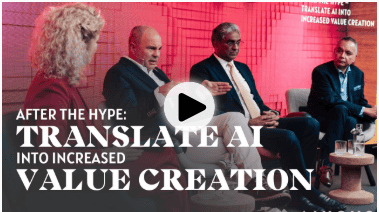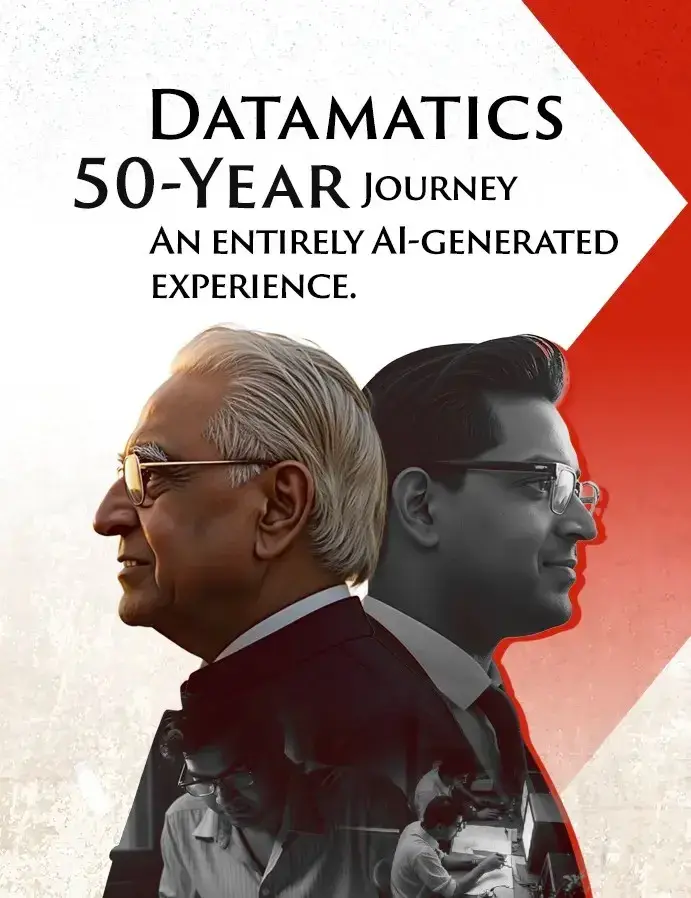The Strategic Impact of OpenText Captiva Architecture on Efficiency & Document Management
by Sandeep Beniwal, on Dec 22, 2023 1:06:27 PM
Key Take-aways:
- OpenText Captiva Capture uses capture processes to convert information from printed documents, faxes, and email messages into digitized data.
- Since all the data gets stored on the backend system, data retrieval becomes fast and efficient.
- It improves overall information quality and ensures compliance control.
Introduction:
OpenText Captiva efficiently captures and processes documents sourced from various outlets such as scanners, fax servers, email servers, file systems, web services, and RESTful web services. While Captiva Capture excels at the document capture process, its primary focus is not long-term storage. Normally, documents persist within the system for a short duration, ranging from a few hours to a few days, before being exported to a content repository or another backend system.
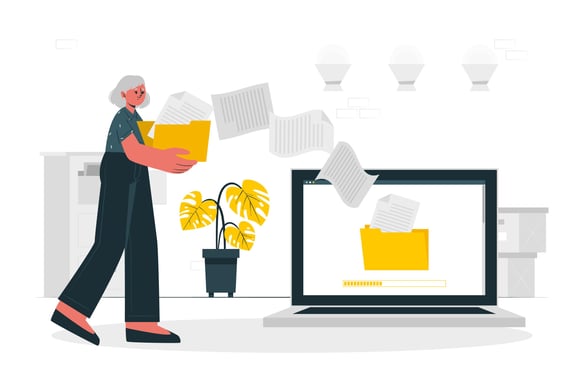
Advantages of OpenText Captiva Architecture:
- Reduced operational costs stemming from factors such as document preparation and data entry.
- Lowered recovery costs resulting from mishandled physical documents.
- Enhanced information quality for critical business processes.
- Accelerated business processes by providing immediate access to all information and supporting documentation.
- Strong compliance control by storing documents and metadata electronically.
- Minimized processing errors, improved data accuracy, and boosted productivity.
Information Capture Process:
The Information Capture Process in Captiva Capture involves utilizing capture processes to transform information from printed documents, faxes, and email messages into digitized data. The processed data and images are then stored in back-end systems, ensuring swift and efficient retrieval. A capture process outlines the modules that the InputAccel Server utilizes for image and data processing, the sequence in which these modules are employed, and the actions to be taken with the resultant data. A standard process encompasses the following steps:
Capturing Information:- Capturing various forms of information, including paper, faxes, film, images, or imported electronic documents (structured and unstructured) via fax, scanner, network drives, remote sites, and RESTful web services.
- Enhancing images to improve recognition outcomes and organizing multi-page documents into document sets without manual intervention.
- Identifying documents for routing to appropriate data extraction processes.
- Allowing operators to confirm or update document identification.
- Facilitating data extraction from identified documents.
- Performing optical or intelligent character recognition (OCR) to extract machine and handprint text, using zonal OCR for structured documents and full-text OCR for unstructured documents.
- Reading bar codes to extract alphanumeric data.
- Maintaining data integrity through restriction masks, regular expressions, and numeric-only field properties.
- Validating data formulas against an external database or custom business rules using scripting events.
- Populating and validating data from an external source (e.g., a database, Documentum repository, or text file).
- Enabling operators to review, correct, and finalize extracted data.
- Exporting both images and index data to leading content management systems, ERP, BPM, databases, and other systems.
- Supporting conversion to PDF, full-text OCR, and PDF compression.
Captiva Process Design:
- InputAccel (IA) Values:
InputAccel encompasses numerous pre-defined variables known as "IA Values," which can contain or receive values throughout the process. These IA Values operate at different levels and function similarly to steps.
- Custom Values:
Apart from IA Values, you have the option to create custom values (custom variables) that can be assigned to and manipulated in a manner similar to IA Values. To generate a custom value, access the Custom Value tab in Captiva Designer's toolbar.
- Process Design:
Upon creating a new process in Captiva Designer, you encounter a brief default process already outlined. This default process comprises a Create node, a ScanPlus step, a Process node, and an End node. Constructing a process involves dragging steps from the palette on the left to the canvas on the right, positioned between the Process and End nodes. CaptureFlow Designer maintains a tidy diagram by automatically adjusting steps and nodes to accommodate additions and deletions to the process. Once all steps are in place and in the correct order, right-click on each to assign a name. The names given to each step here will be used by the InputAccel server during document processing.
In addition to naming steps, specifying the trigger level for each step is crucial. This is done by right-clicking on each step and selecting the Level option. Trigger levels, ranging from 0 to 7, determine at which level in the stack of scanned pages each operation should occur. For instance, documents are scanned and released to the InputAccel server in batches, with Image Enhancement applied to each page in the batch, and Indexing occurring on a per-document basis.
- Assignment Values:
Between each step and node, hyperlinks named 0 Values are present. Clicking these hyperlinks opens the Assign Values window, where you define what data and content are passed from one step to the next in your process.
- Module Setup:
Configuring each module in the capture process is the subsequent step in process development. Modules can be launched by simply double-clicking the step name.
In summary, embracing Captiva Architecture streamlines operations, reduces costs, and enhances efficiency. It is a strategic choice for companies aiming to accelerate processes, enforce compliance control, improve data accuracy, and enhance overall document management.
Next Reading